Steps to Create a Batch of Zipcodes
Mohd Baquir Qureshi
Last Update há 4 anos
1. Go to the batches page in-app and click on add Batch Button.
2. After clicking on Batch Button Enter the Batch Name(Required Field).
3. By default the status of the batch is enabled you can disable the status of the batch if you don't want the zipcodes of the batch to be used. If you disable the zipcode batch and try to check the zip code from a batch that is disabled then it will not show delivery serviceable on that Pincode unless and until that zipcode is present in any other batch.
4. Now you have to select the zip codes based on either the batch you are creating should be product-based or collection-based.
5. By default it's Product Based, if product based is selected then click on Select Products Button on the right and then select the products for which you want to add the zipcodes and the same for Collection based too. Note - You need to select any one product if product based or anyone collection if collection based.
6. After selecting the products or collections you will see a table with a Text field in which you can enter the zipcodes of that product or collection. If you have selected more than one product or the collection and you want to add the same zipcodes to all the products or collections then just enter the zip codes in the first product and collection and then scroll down and you will find a button labeled "Copy Zipcodes of First" just click on that button and the zipcodes of first product or collection will be copied to the text field of that product or collection from where you have clicked the button. Note - You have to enter at least one zip code for the selected products or collections.
7. If you have selected the wrong product or collection or if you don't want the product or collection to be present in this batch then just click on the Bin Icon and that product will be deleted.
8. If you want to edit a product or collection just click on the Edit Product or Edit Collection link just below the Product Title, After clicking on that link a new tab will be opened where you can do the changes which you want.
9. After Filling in all the details completely just click on the save button and your zip codes batch will be saved, If you want to go back where all the created batches are listed just click on the cancel button.